---
title: Use Triton inference server with DiCOS System
tags: DiCOS_Document,Triton
---
# Triton inference server on DiCOS
## Triton Scheme
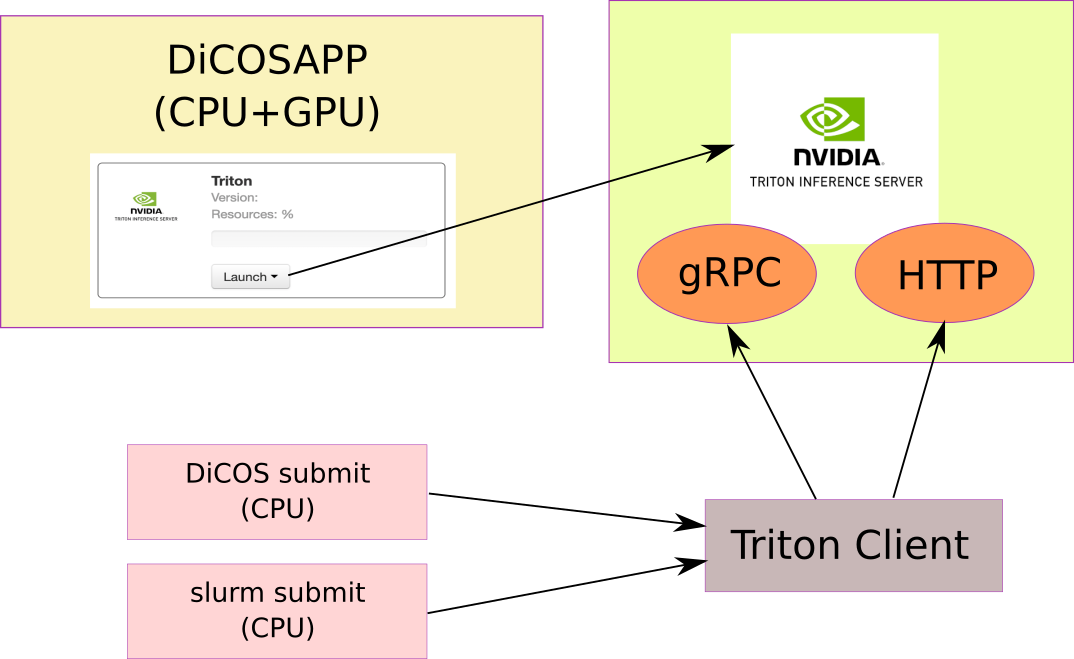
## Triton Server
* Using DiCOSAPP to start the Triton server
* Ports will be revealed when the container is started
- http port
- grpc port
- metric port (not opened)
* Specficiations of the image:
- Triton inference server 2.18
- P100 GPU x 2
- CPU x 4
- Memory: 96 GB
* Usage:
- Start the Triton DiCOSAPP from DiCOS web

- When the server start running, you will see the following boxes

- Get the API port from the DiCOSAPP web page by press **Open** button, ports will be listed
- HTTP
- gRPC

- Run your Triton client (see next section) to communicate with the server
- Note:
- The DiCOSAPP of Triton server is only accessable in the DiCOS resources for security reason
- The API server will be: **k8s-master01.twgrid.org**
### Upload your model
* Currently, we have desginated a ceph path as the model_repository path of the Triton inference server for the users:
- You could put your file in **/ceph/sharedfs/groups/KAGRA/model_repository**
- Note:
- The space will be accounted as KAGRA group user space
- If you are using DiCOS submit, at this stage, only QDR2 and FDR5 cluster will have access on the /ceph partition
* You could put your customized models to the model directory no matter the Triton server is running or not
## Triton client
There are two different ways to submit your Triton client to our worker nodes:
1. DiCOS submit (from dicos-ui05.grid.sinica.edu.tw or dicos-ui06.grid.sinica.edu.tw)
- Because you are requesting CPU resources, so there is no need to specify the queue with GPU resources
2. Slurm submit (from slurm-ui01.twgrid.org)
### Singularity Container
If you are using python as your programming language for the API access. A singularity image has been built for your usage. Location: **/ceph/astro_phys/singularity_image/python_tritonclient_slim-buster.sif**
### Test Programs
You may get the following test programs from the Triton github repository (https://github.com/triton-inference-server/client/tree/main/src/python/examples):
* simple_grpc_keepalive_client.py
* simple_http_health_metadata.py
A simple test program in shell could be written as (test.sh):
```bash
server=k8s-master01.twgrid.org
echo "TEST HTTP"
wd=$PWD
http_port=31443 # 8000 port of original triton server
grpc_port=30457 # 8001 port of original triton server
python3 $wd/simple_http_health_metadata.py -u $server:$http_port
echo "----------------------"
echo "TEST gRPC"
python3 $wd/simple_grpc_keepalive_client.py -u $server:$grpc_port
echo "----------------------"
```
A customized script utlize the singularity container could be written as (start_singularity.sh):
```bash
#!/bin/bash
singularity instance start /ceph/astro_phys/singularity_image/python_tritonclient_slim-buster.sif triton_client
singularity exec instance://triton_client bash $PWD/test.sh
```
### DiCOS submit
```bash
dicos job submit -i . -c "bash start_singularity.sh" -N triton -j 1
```
### Slurm submit
```bash
sbatch start_singularity.sh
```
## Accounting
* DiCOSAPP will account for it's GPU and CPU resources
* DiCOS job/slurm job will account for it's CPU resources